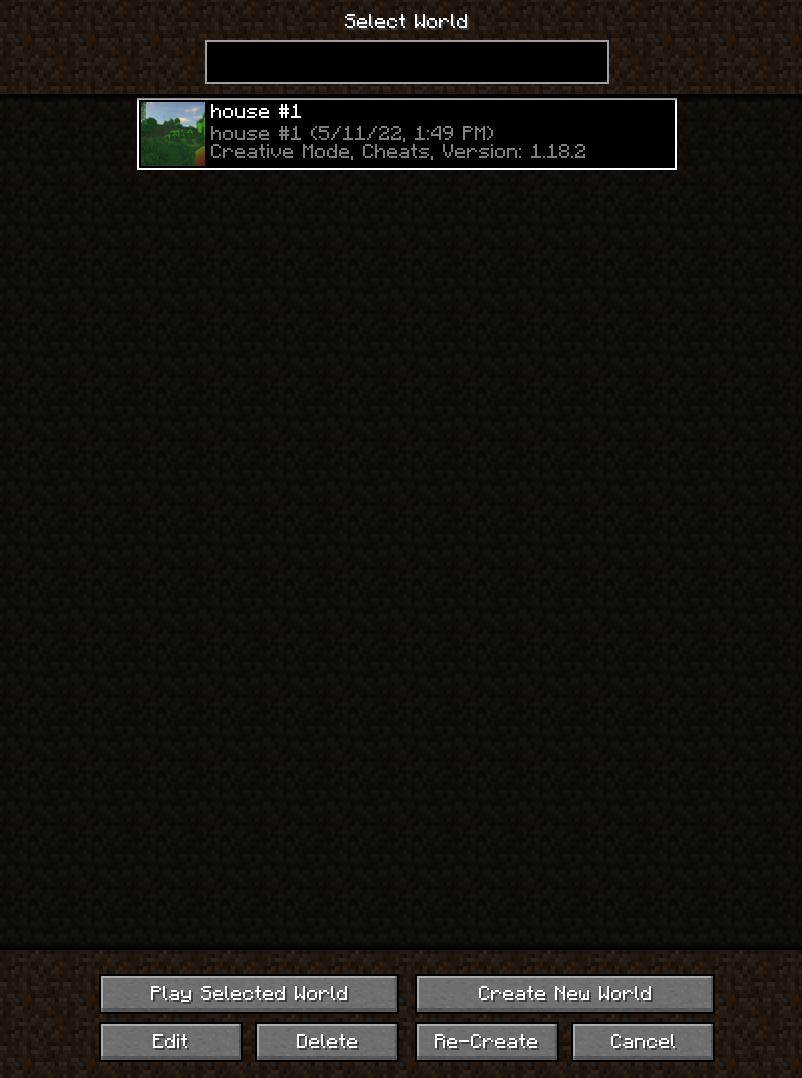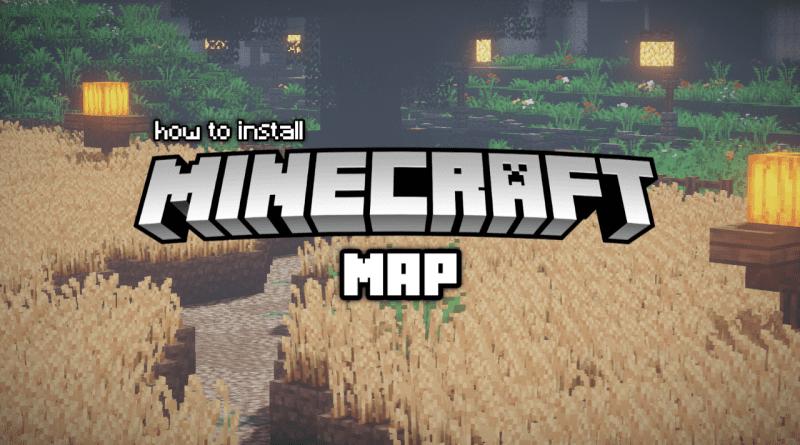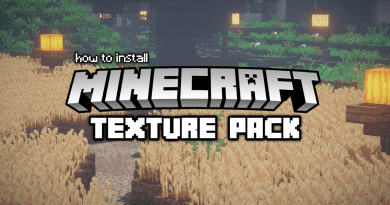How to install Minecraft Java Maps
What are Minecraft Maps?
Minecraft Java Maps Installation Guide – Quick Version
- First, download a map of your choice.
- On Windows, use keys Windows+R and then typing “%appdata%/.minecraft/saves/” into the command line. (On a Mac, your save files are in: ~/Library/Application Support/minecraft/saves/). Thiswill open the saves folder
- Drag your downloader map (after unzip or unrar) in the zip/rar folderMap into saves folder.
- Close windows and reopen Minecraft
- Select your map and play.
Minecraft Java Maps Installation Guide – In Depth Version
1. First download a map. (If you were directed to Linkvertise, we recommend that you read this tutorial before continuing.)
2. Once your file is downloaded, you need to locate it to unzip it. If you haven’t changed it, this is the Downloads folder. Your browser may show your download in the lower left corner.
3. Right-click on the file and select “Extract All…”. Alternatively, there may be an “Extract” button as you can see in the screenshot below.
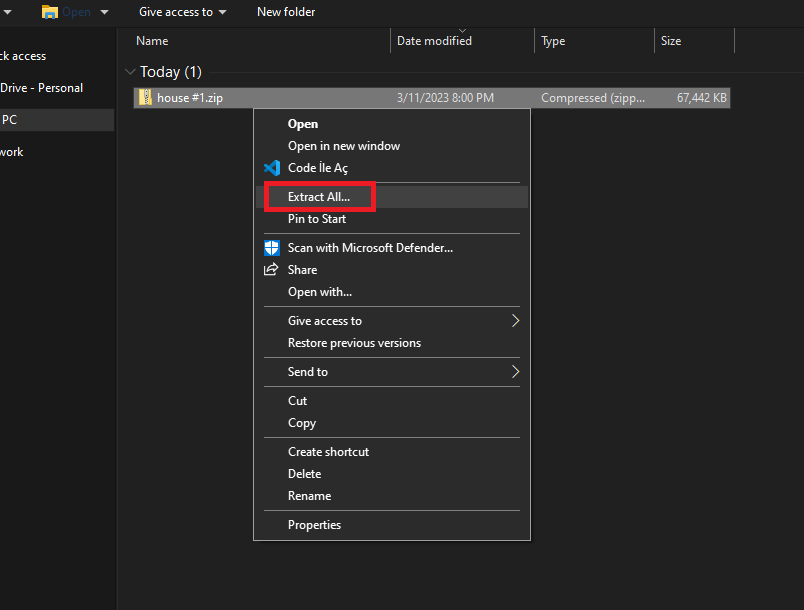
4. A window will pop up, where you will be able to choose the location of the download. By default, it should be “Downloads”, and is the most appropriate place. Once you have Downloads selected, click “Extract”.
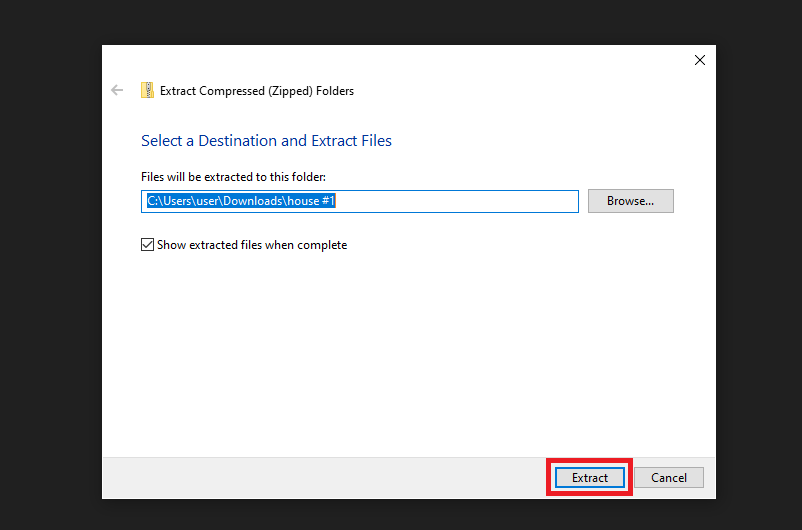
5. Navigate to where your Downloads folder is and click on the Map Folder. Make sure you see similar files within the main Folder, like you see below (advancements, data, DIM1, playerdata, etc.)
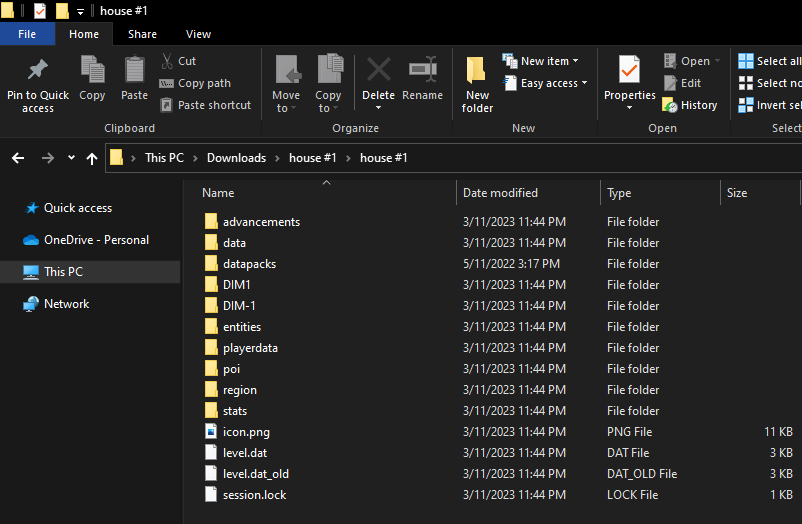
6. Navigate back to where the main map folder is by using the back arrow. Now, drag and drop the main folder onto your desktop. If you can’t drag and drop, right click the file and select “Move To…” and select “Desktop”.
7. Now we need to find the Minecraft Save Folder. For this, follow these steps:
a. Click on the Start Menu in Windows (It’s the window icon in the bottom left corner).
b. Type run into the search box, and select the Run program at the top of the results.
c. Copy and paste the code below into Run program:
%appdata%\.minecraft\saves
Your Minecraft saves folder should automatically open after entering it.
If you’re on a Mac, your saves folder is here:
~/Library/Application Support/minecraft/saves
There are two ways to get to it:
Open “Finder” (Keyboard Shortcut: Command+Shift+G), then copy and paste the location above into it.
Click on the Spotlight button in the menu bar (it looks like a magnifying glass) or press Command+Space on your keyboard, then copy and paste the location above into it.
8. Now drag and drop the folder we moved to the desktop to the saves folder.
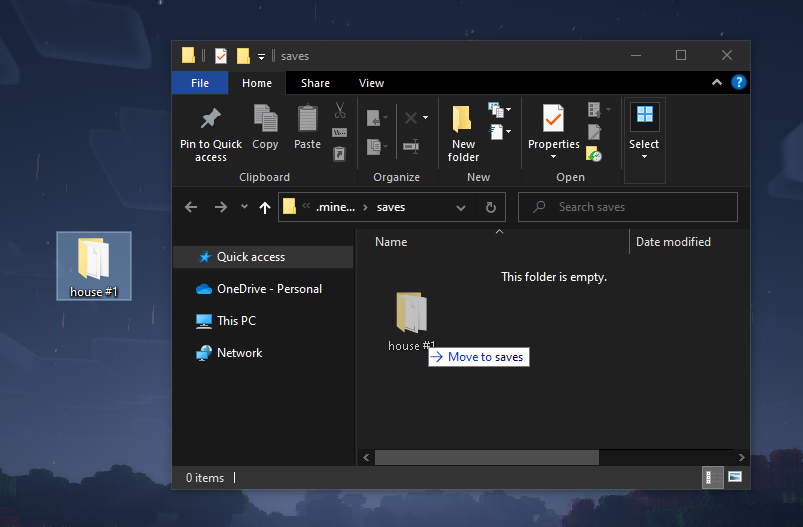
And that’s it! Browse through the Maps category and try the texture packs that suit you! We hope you found this tutorial useful.